What is the Use of Bookmark in MS Word: In Microsoft Word, the use of bookmarks serves as a valuable tool for marking and referencing specific locations within a document. With its bookmark functionality, users can easily navigate through lengthy documents and access important sections quickly. Let’s explore how to create a bookmark in MS Word and delve into the benefits of using this feature.
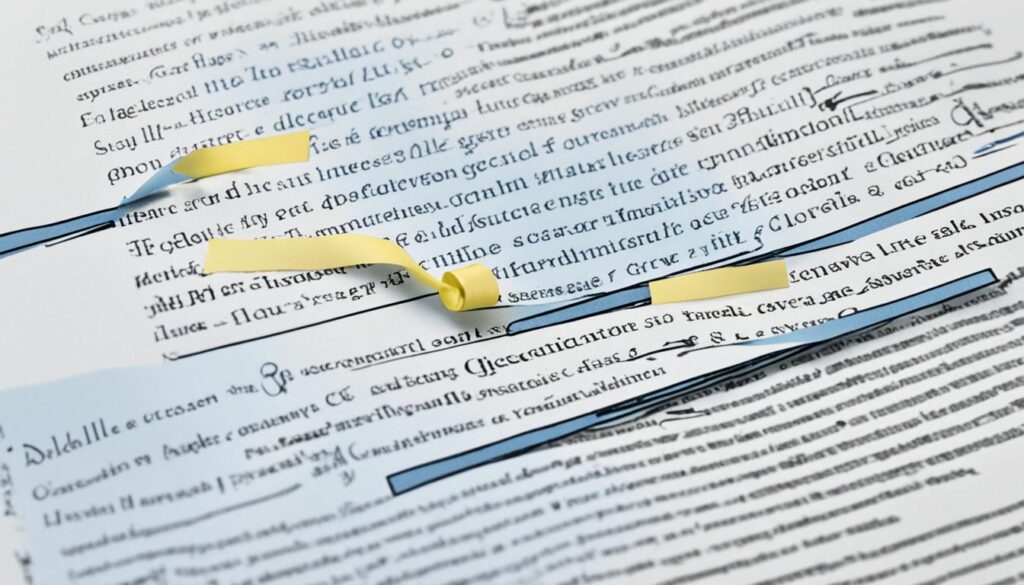
What is the Use of Bookmark in MS Word: Key Takeaways
- A bookmark in MS Word allows users to mark specific locations within a document for Simple reference.
- Bookmarks can be added to text, images, or any specific point within the document.
- To create a bookmark, select the desired content, go to the “Insert” tab, choose “Bookmark,” and give it a name.
- Bookmarks facilitate quick navigation through the document, enabling users to jump directly to bookmarked locations.
- They can also be utilized to create hyperlinks within the document, connecting to specific bookmarked sections.
Benefits of Using Bookmarks in MS Word
Bookmarks in MS Word offer several benefits for users in organizing and navigating through a document.
- Convenient Organization: Bookmarks provide a convenient way to mark important sections or points of interest within a document. This allows users to easily locate and reference specific information without having to search through the entire document.
- Effortless Navigation: By using bookmarks, users can effortlessly jump to specific sections within a document. This saves time and eliminates the need for scrolling through lengthy documents, especially when working with extensive research papers or reports.
- Table of Contents and Index Creation: Bookmarks can be used to create a table of contents or an index, making it easier for readers to locate specific information. This feature is particularly useful for academic or reference documents that require clear and organized navigation.
- Improved Efficiency: Users can utilize bookmarks to improve efficiency by quickly referencing key sections or frequently accessed information. For example, in a legal document, bookmarks can be used to mark important case references or specific clauses, allowing lawyers to easily navigate through complex documents.
What Type of Extension Name Do Notepads Use
Streamlining Document Navigation
Bookmarks make it Simple to navigate lengthy documents, saving time and effort for users. Instead of scrolling through multiple pages, users can simply Tap on a bookmarked section and be instantly directed to the desired location within the document.
“Bookmarks provide users with a streamlined way to jump to specific sections of a document, enhancing productivity and ensuring efficient information retrieval.”
Whether you are writing a novel, preparing a research paper, or creating a business report, bookmarks in MS Word can greatly enhance your document organization and navigation experience.
Continue reading to learn how to effectively use bookmarks in MS Word to improve your productivity and document management skills.
How to Use Bookmarks in MS Word
Bookmarks in MS Word are a valuable tool for Simple referencing, improving efficiency, and quick document navigation. By utilizing bookmarks effectively, you can streamline your workflow and enhance your productivity. Here are the steps to use bookmarks in MS Word:
Create a Bookmark
To create a bookmark in MS Word, follow these steps:
- Select the desired location in your document where you want to create a bookmark.
- Go to the “Insert” tab in the MS Word ribbon.
- Tap on the “Bookmark” button in the “Links” group.
- In the bookmark dialog box, enter a name for your bookmark.
- Tap “Add” and then “Close” to finish creating the bookmark.
Navigate to a Bookmark
- To navigate to a bookmark in your document, use the following method:
- Press the “Ctrl+G” keyboard shortcut to open the “Go To” tab.
- In the “Go to what” dropdown, select “Bookmark”.
- Select the desired bookmark from the list or enter its name in the “Enter bookmark name” field.
- Tap “Go To” to jump directly to the bookmarked location in your document.
Create a Hyperlink with a Bookmark
You can also create hyperlinks within your document using bookmarks. Follow these steps:
- Select the text or object that you want to turn into a hyperlink.
- Right-Tap on the selected content and choose “Hyperlink”.
- In the “Insert Hyperlink” dialog box, select “Place in This Document” on the left panel.
- elect the desired bookmark from the list of bookmarked locations.
- Tap “OK” to create the hyperlink to the bookmark in your document.
With these simple steps, you can effectively use bookmarks in MS Word to improve your document organization, save time, and navigate through your content effortlessly.
Benefits of Using Bookmarks in MS Word
- Simple referencing of specific sections in a document
- Improved efficiency by quickly accessing key information
- Streamlined document navigation, saving time and effort
MS Word’s bookmark feature is a valuable tool that enhances document organization, quick referencing, and overall efficiency. By utilizing bookmarks, users can easily mark and navigate to specific locations within their documents, saving time and effort in the process. Whether it’s a lengthy report, a complex research paper, or a personal project, bookmarks provide a convenient and intuitive way to manage and access important information.
With the bookmark function in MS Word, users can streamline their document navigation and improve productivity. By creating bookmarks at desired locations within the document, users can quickly jump to specific sections without scrolling through the entire document. This can be particularly useful when working with lengthy or complex documents, allowing users to find information efficiently.
Additionally, Bookmarks offer a versatile feature in MS Word that goes beyond simple navigation. Users can utilize bookmarks to create hyperlinks within the document, allowing for seamless access to bookmarked sections. This can be helpful when creating a table of contents, an index, or when linking related information within the document itself.
Overall, the bookmark feature in MS Word provides an essential tool for managing and accessing information within documents. Whether it’s for personal or professional use, MS Word’s bookmark functionality enhances the user experience, increases productivity, and ensures efficient document navigation.
FAQ
What is the use of bookmark in MS Word?
A bookmark in MS Word is a tool that allows users to mark a specific location within a document for Simple reference.
How do I create a bookmark in MS Word?
To create a bookmark in MS Word, select the desired content and Tap on the “Insert” tab, then select “Bookmark” and give it a name.
What are the benefits of using bookmarks in MS Word?
Bookmarks in MS Word offer several benefits for users in organizing and navigating through a document. They provide a convenient way to mark important sections or points of interest within a document, and users can easily jump to specific sections without having to scroll through the entire document. Bookmarks can also be used to create a table of contents or an index, making it easier for readers to locate specific information. Additionally, users can utilize bookmarks to improve efficiency by quickly referencing key sections or frequently accessed information.
How do I use bookmarks in MS Word?
To use bookmarks in MS Word effectively, users need to create them at the desired locations within the document. Once created, bookmarks can be used to navigate and reference specific sections of the document. By pressing Ctrl+G, users can open the Go To tab, where they can enter or select the bookmark name to jump directly to that location. Bookmarks can also be used to create hyperlinks within the document by selecting text or an object, right-Taping, and selecting “Hyperlink.” In the hyperlink dialog box, users can choose “Place in This Document” and select the desired bookmark location to link to.
What are the advantages of using bookmark in MS Word?
Bookmarks can be a powerful tool for improving productivity and organization in MS Word. They make it Simple to navigate lengthy documents, saving time and effort for users. By bookmarking important sections, users can quickly jump to specific locations without the need to scroll through the entire document. Bookmarks also provide a convenient way to reference frequently accessed information, improving overall efficiency and workflow.
What is the bookmark feature in MS Word?
The bookmark feature in MS Word is a versatile tool that allows users to mark and easily navigate to specific locations within a document. It enhances the overall user experience and productivity by providing a convenient way to manage and access important information within MS Word documents.
